Get extra log information about errors happening on your Azure App Service
When you run your application on an Azure App Service there will the case where you want some extra logging information when errors happen. A fast way to get the exact error and its stacktrace in your application is to activate the Application Logging. To activate it, you have to do the following simple steps:
-
Go to Azure Portal and open the App Service you want to monitor
-
Select the App Service Logs option. You can now activate the Application Logging (Filesystem) for extra logs. This feature is deactivated automatically after 12 hours. I guess the reason is the high amount of traced information.
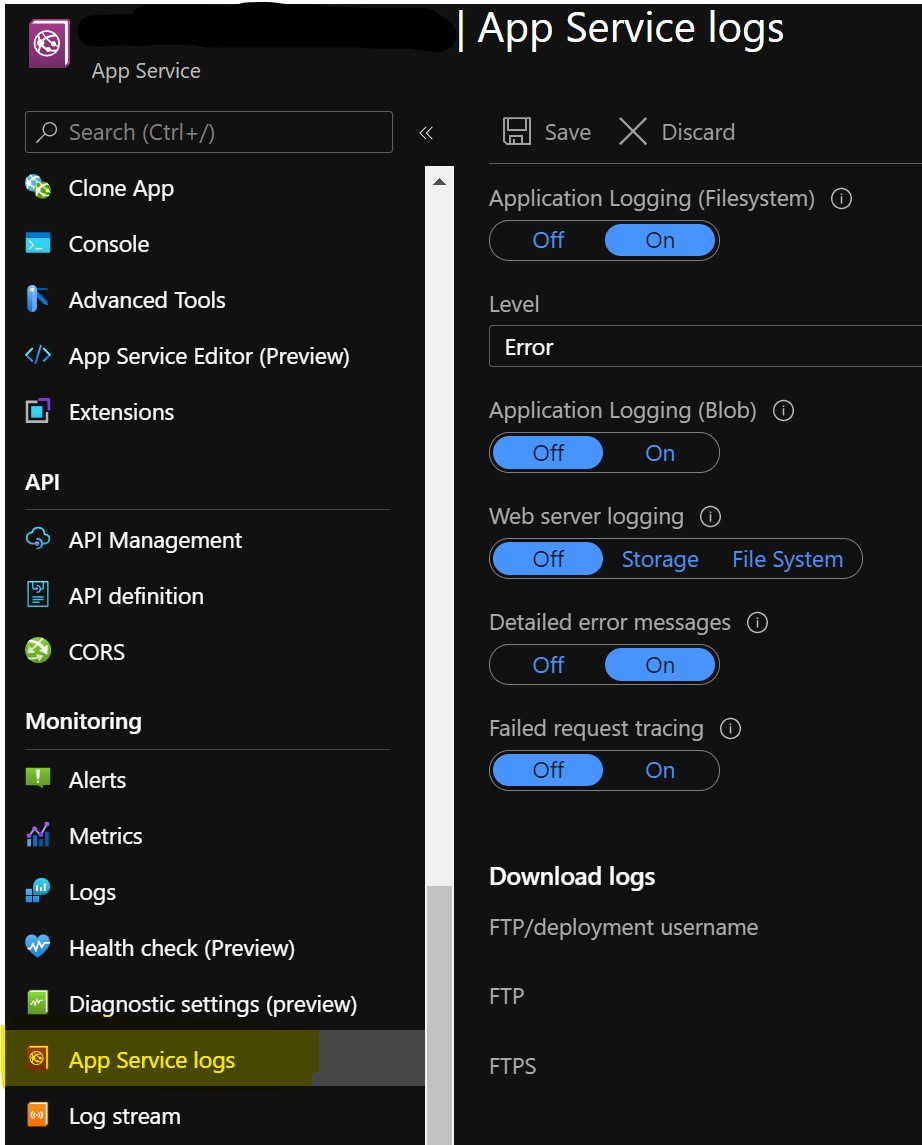
-
You might also want to activate the Detailed error messages option so that you get even more details about an error that occurred.
-
Now select the Log stream option where you can take a look at the exceptions your application threw:
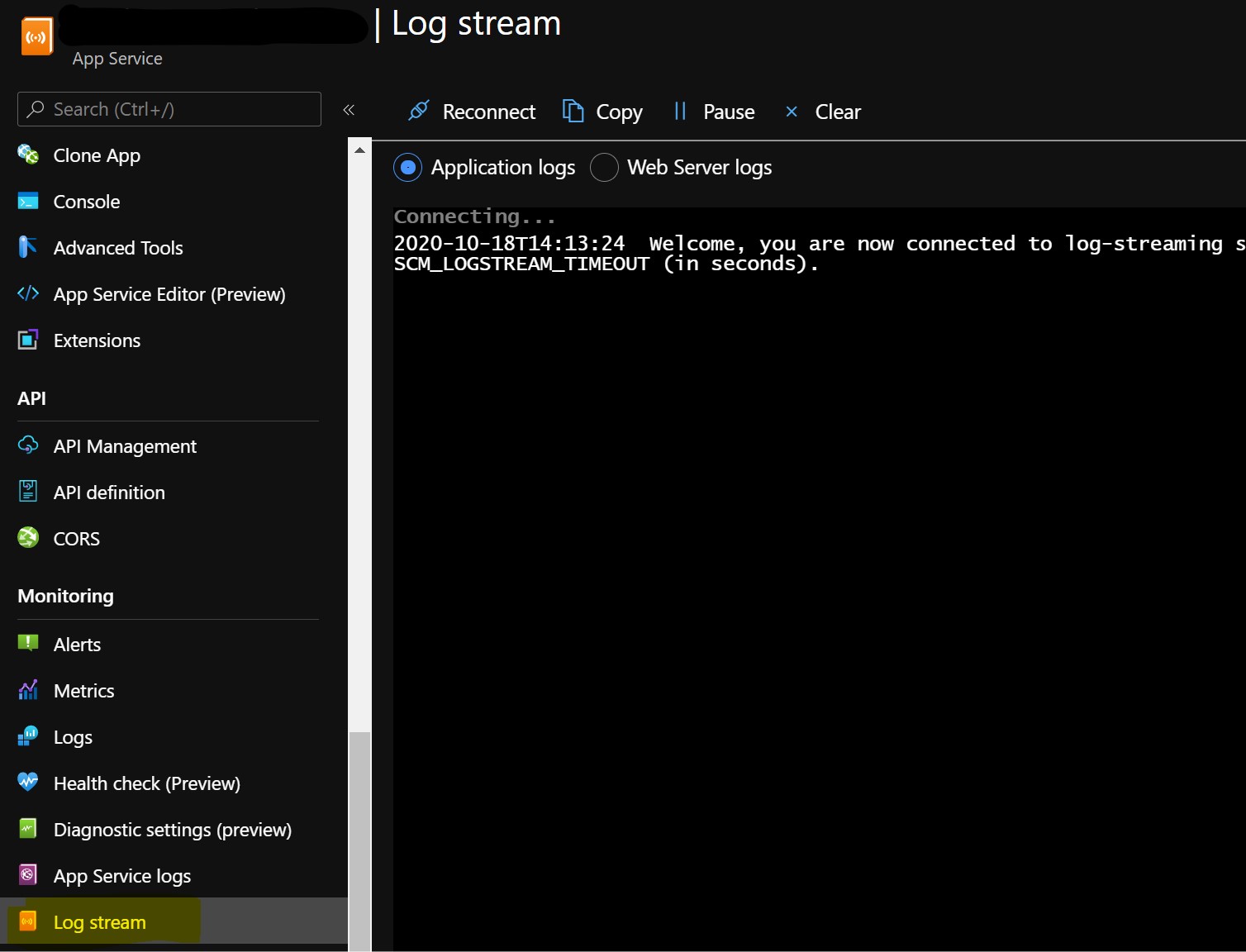
You now have a debug mode and you can more easily identify the reason behind a problem in your application!